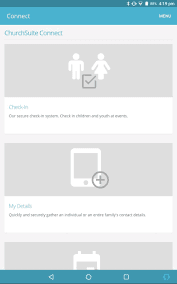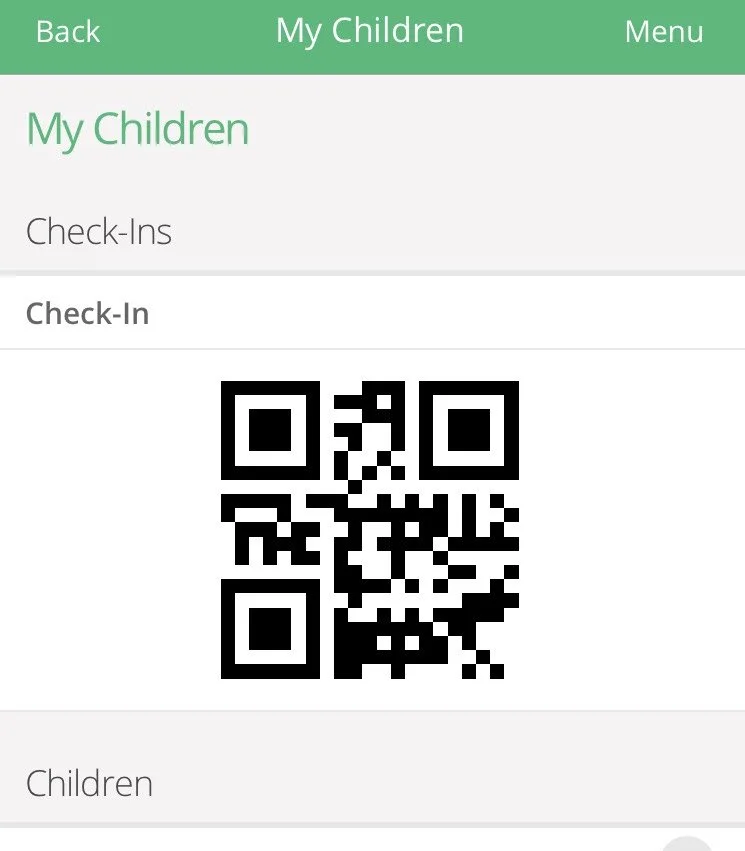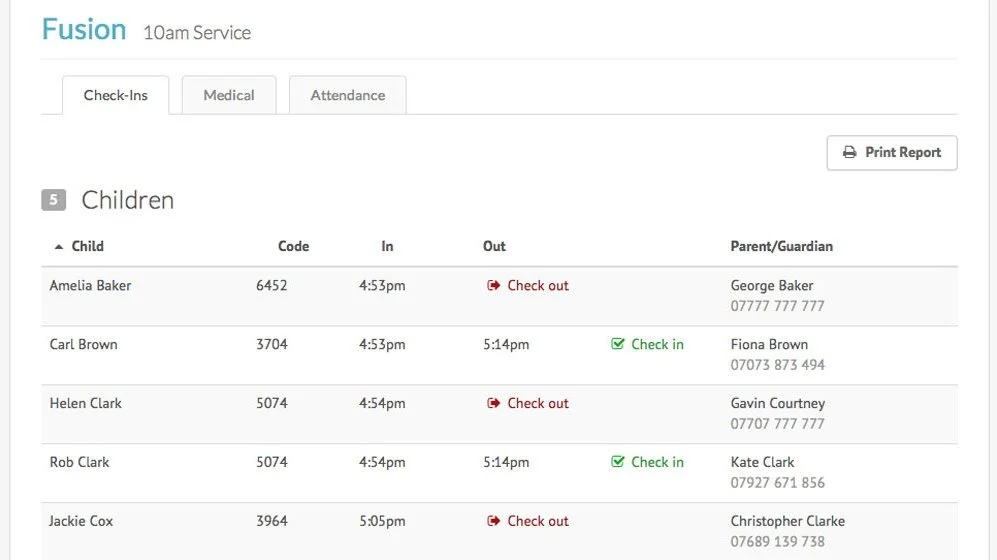Check-In
Tablet
Overview of Child Registration
At all locations of Emmanuel, we use a tool called ChurchSuite Connect, which has a sophisticated child register and check-in feature. This gives visitors and members peace of mind that their children (and data) are safe and well looked after.
Generally, each site will have a computer and printer station where children can be registered for their groups. They will receive 2 printer labels (one for parent and one for child). Once registered the children are instantly added to their group Register.
In each Kids Group location, the teams will have a device that enables the Leader in the room to see who has been registered, and importantly how many children. The Kids Team can check a child "IN" when the child arrives. At the end of the morning, the parent will be required to show their parent label (which coincides with their childs label) and the Kids Team can safely check a child "OUT".
The Child Registration is used for any Emmanuel Gatherings : Sunday Morning Sessions, Kids Events, and Week Night Youth Socials.
How To Log In
1. Open the app (or go to https://weareemmanuel.churchsuite.co.uk). Enter the User Name and Password for your site. Make sure you have selected the Connect account to log into.
2. Once you have logged in, you will be given several applications to choose from. You will need to select "Check-in". If there is already an Active Session for your site, it will be listed at the top. You may select this. Once selected, you will be taken to the Register page. You are ready to Register Children and Team.
If there is not already an Active Session for your site, you will have the option to start a New Session. There is a list of Suggested names, which you can pick from. Select or Type in the name and make sure your Site is selected in the Gathering option. Choose "Start Session". You are ready to Register Children and Team.
Register Visitors
Type the name of the visitor and pick "Register"
If they have not been registered before, you will be given an option to "Add as a visitor"
Enter all the required details and save
Select to Register them
They will be added to the Register in the "Visitor" section in the Admin page
Register
Kids
Type the name of the visitor and pick "Search"
Select their name and select to "Register"
They will be added to the Register in the "Children" section in the Admin page.
Note: Use this same process to add Team Members who are serving, but make sure you choose the "Team" option
Register
Using QR Code
When a family arrives with a QR Code (in MyChildren via MyChurchSuite)
Select QR input on your keyboard
Read their QR code
Tick the names of the children they are registering
They will be added to the Register in the "Children" section in the Admin Page
How to Check In/Check Out
From the Register page (described above) Go to the Admin section and type the PIN Number.
You will be shown a list of all the groups for your gathering. Pick your group.
You will be should a list of the Children registered (this will immediately update as new children register). Scroll to the right, and you will see a column saying "Check in" for each child. Pick this option to check them in. Once processed you will see "Check out" for each child, which you will use to check them out at the end of the morning.
From this section you can view any medical information for those who are registered for your session.